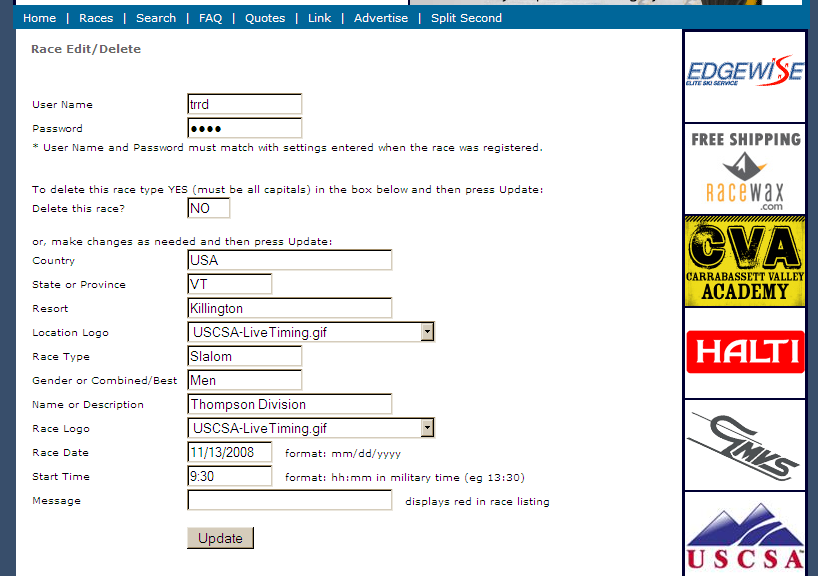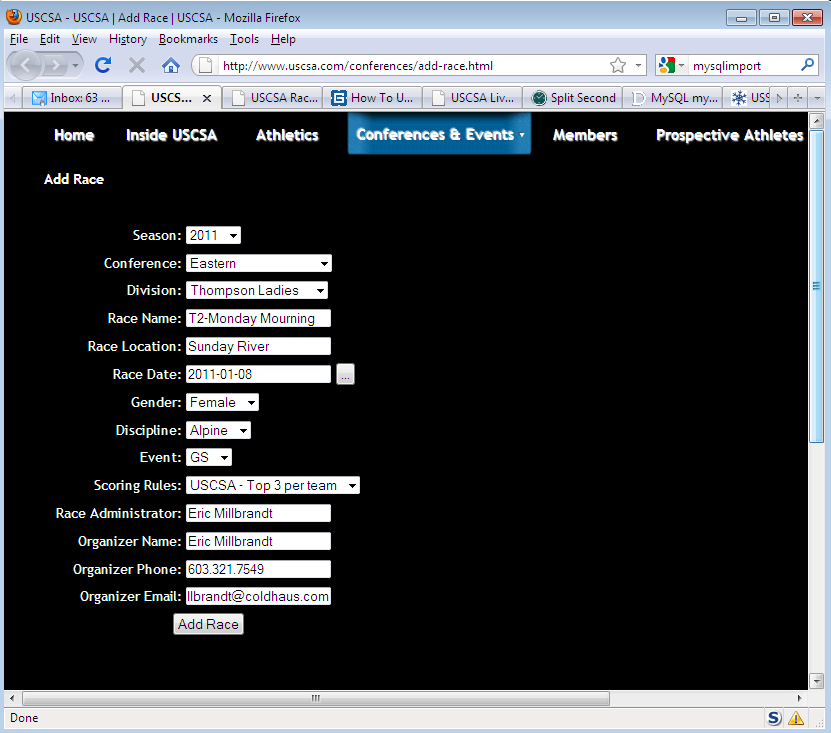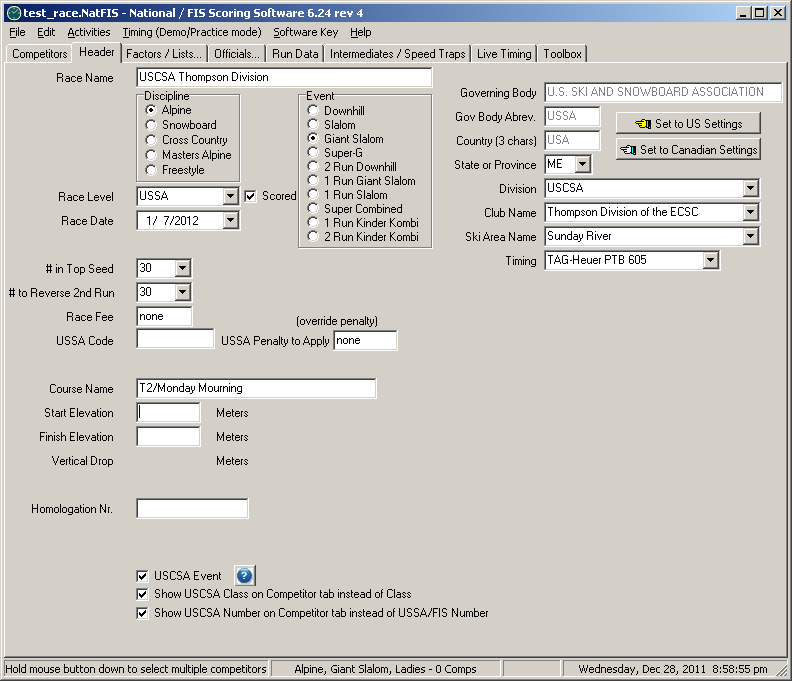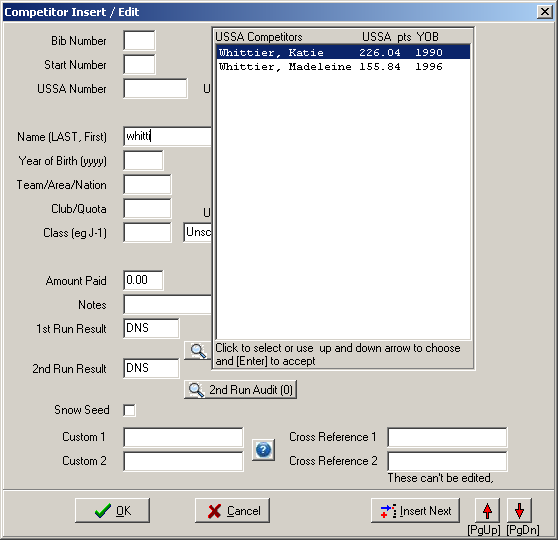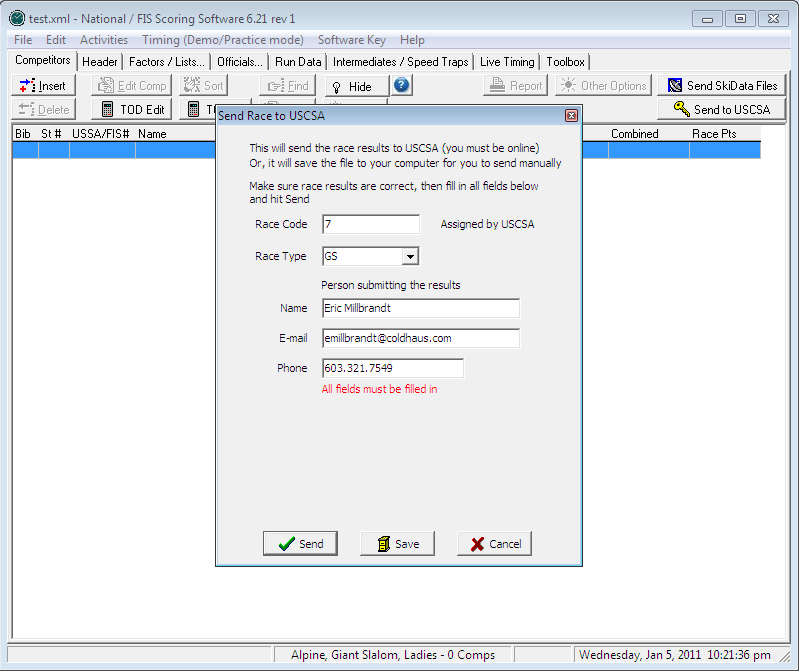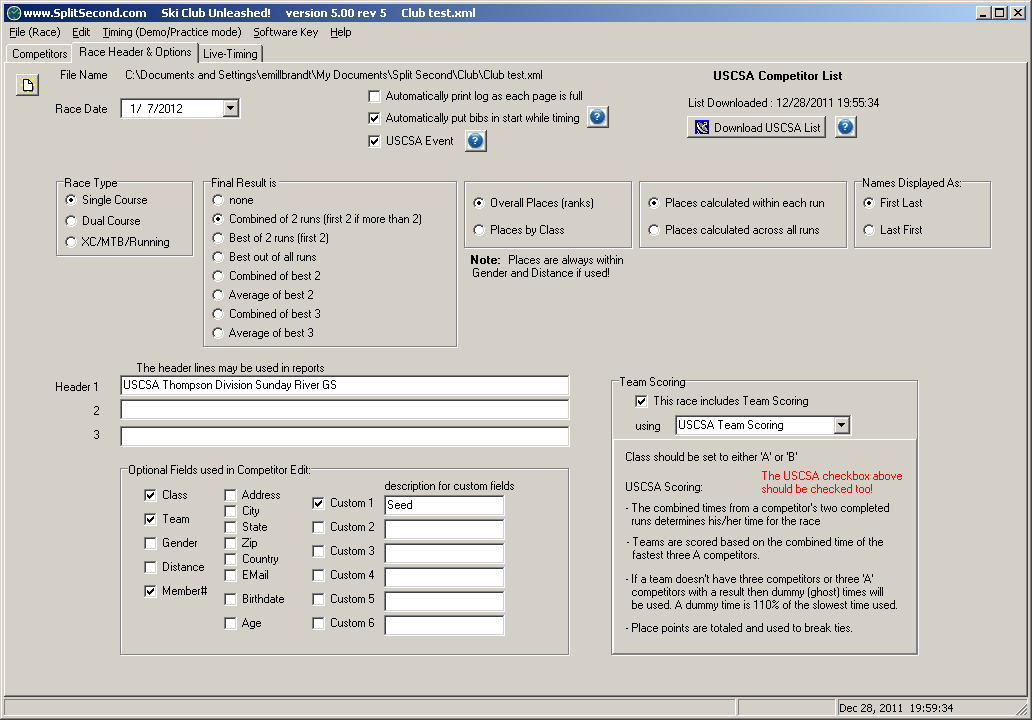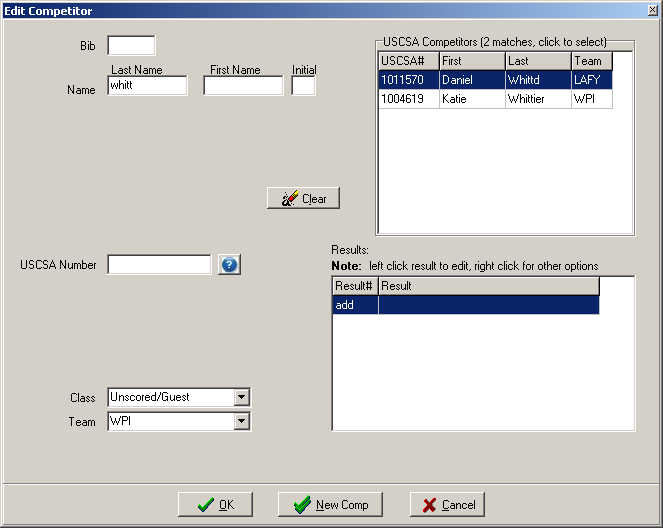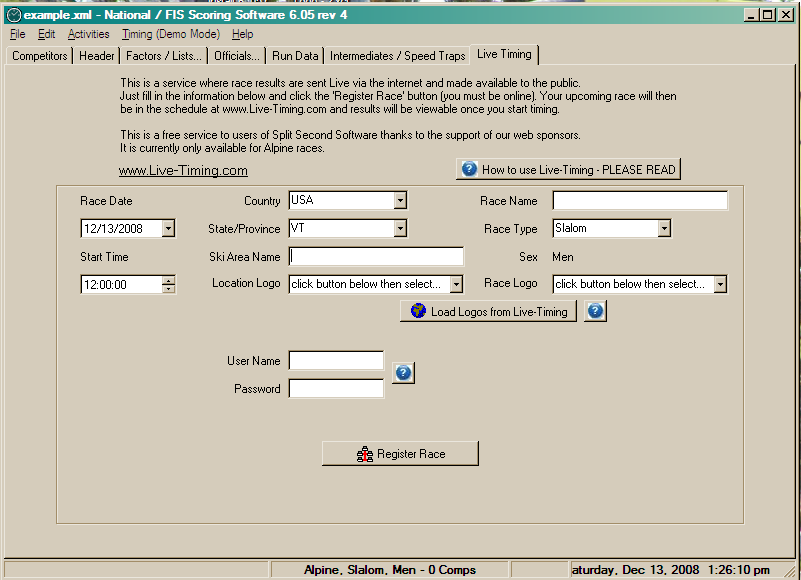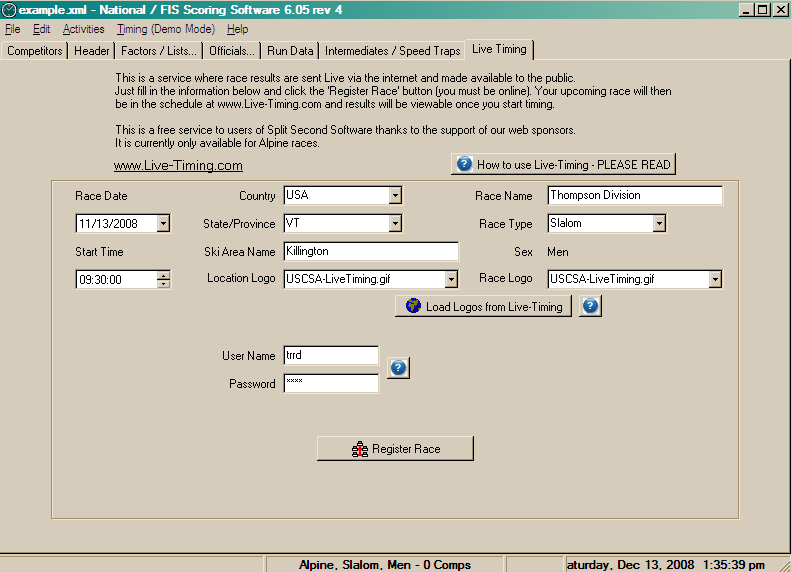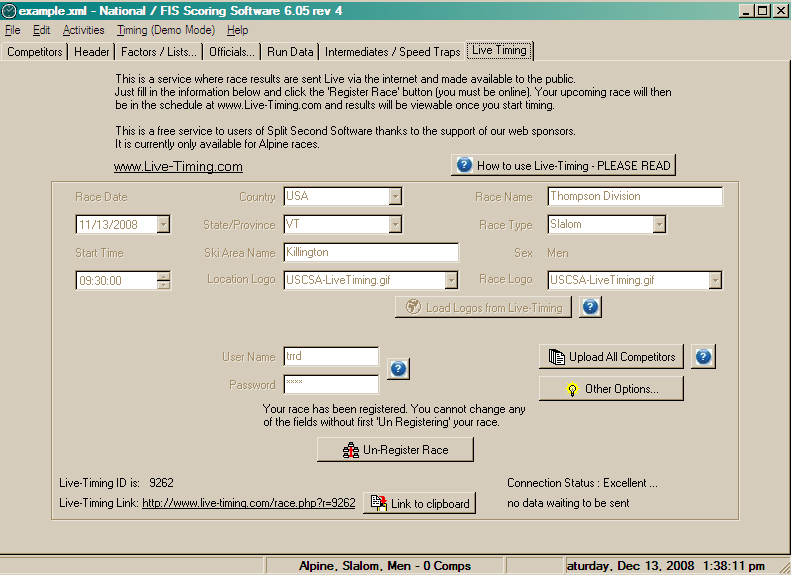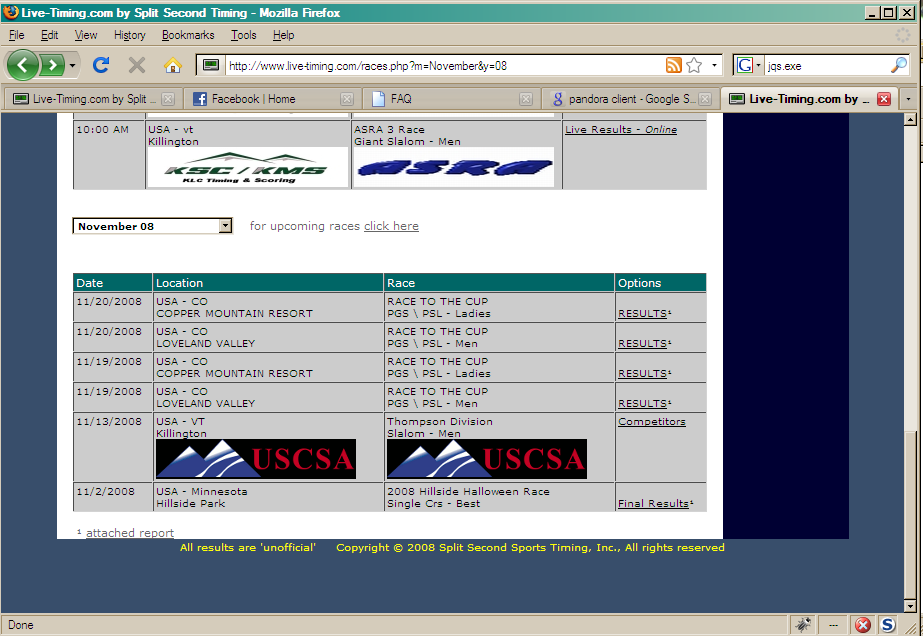Difference between revisions of "USCSA Race setup with SplitSecond"
(→Add competitors to the race) |
(→How to setup your race to be on Live-Timing.org) |
||
| Line 87: | Line 87: | ||
Fill in the race information and click 'Send'. Use the Race Code assigned to your race when you set it up with the [http://www.uscsa.com/conferences/add-race.html Race Registration] Page. | Fill in the race information and click 'Send'. Use the Race Code assigned to your race when you set it up with the [http://www.uscsa.com/conferences/add-race.html Race Registration] Page. | ||
[[Image:submit_race_sc2.png]] | [[Image:submit_race_sc2.png]] | ||
| + | |||
| + | == After submitting the race == | ||
| + | An e-mail will be sent to the race organizer within a day or two which will detail the status of scoring. If there are problems with the submission, a report detailing all the problems will be included. If there are no problems, then the e-mail will note that the submission was successful, and the results will be available on the [http://www.uscsa.com/conferences/uscsa-results.html Results Page]. | ||
| + | |||
| + | == Getting help or providing feedback == | ||
| + | If you have problems, questions, praise, or suggestions: | ||
| + | * Contact James Cialdea ( j at jimbodude dot net OR jamescialdea at gmail dot com ) | ||
| + | ** About adding new races with the [http://www.uscsa.com/conferences/add-race.html Add Race] Page | ||
| + | ** About errors in posted results or questions about how results are scored | ||
| + | ** About suggestions for features or new result summaries | ||
| + | |||
| + | * Contact Eric Millbrandt ( emillbrandt at coldhaus dot com ) | ||
| + | ** About using SplitSecond | ||
| + | ** About setting up USCSA races in SplitSecond | ||
| + | ** About inserting USCSA Numbers and Team Abbreviations into SplitSecond races | ||
| + | ** You should also copy James and Andy | ||
| + | |||
| + | * Contact Andy Rangen ( arangen at uscsa dot com ) | ||
| + | ** About formatting of results on the [http://www.uscsa.com/conferences/uscsa-results.html Results] Page | ||
| + | ** About errors appearing on the Add Race or Results Pages | ||
| + | ** You should also copy James | ||
| + | |||
| + | * Contact the National Office ( LauraSullivan at uscsa dot com ) | ||
| + | ** If you cannot find a USCSA number for a USCSA competitor | ||
| + | ** If you cannot find a team abbreviation for a USCSA team | ||
| + | ** You should also copy James and Andy | ||
| + | |||
== How to setup your race to be on Live-Timing.org == | == How to setup your race to be on Live-Timing.org == | ||
Revision as of 15:36, 14 January 2011
Contents
- 1 How to create a USCSA race from the registration website
- 2 How to lookup USCSA numbers
- 3 How to create a USCSA race in SplitSecond National/FIS
- 4 How to create a USCSA race in SplitSecond's Ski Club
- 5 After submitting the race
- 6 Getting help or providing feedback
- 7 How to setup your race to be on Live-Timing.org
How to create a USCSA race from the registration website
Race Registration Website
- Go to the Race Registration Page
- Fill in ALL information
- Select "Add Race"
- The race code will be emailed to you. Use this code when submitting the race to USCSA (later in the process)
How to lookup USCSA numbers
Individual racer lookup on uscsa.com
This feature is not available yet. Watch here for updates. File:Racer lookup.png
Download the USCSA member csv
It is critically important that your race contains USCSA numbers and proper team abbreviations for ALL USCSA members. The easiest way to find the USCSA numbers and team abbreviations is to look them up in these CSV files.
If you cannot find the competitor in the appropriate CSV file for your division:
- Do not make one up
- Do not put in some place holder value
- Do contact the national office - there is probably an issue with the competitor's registration that is causing them to not show up in the list.
How to create a USCSA race in SplitSecond National/FIS
Download National/FIS
Configure National/FIS for USCSA races
Fill in the header information as you normally would for a normal USSA race. Check the following boxes at the bottom
- USCSA Event
- Show USCSA Class on Competitor tab instead of Class
- Show USCSA Number on Competitor tab instead of USSA/FIS Number
Add competitors to the race
Fill in the racer's information as you normally would, plus ALL additional USCSA-specific data
- Fill in the racer's USCSA number. A USCSA number MUST be provided for EVERY competitor that is scored by USCSA. (see This section for information on finding USCSA numbers)
- Fill in the racer's Team, using the abbreviation for the member's school. This abbreviation MUST match the abbreviation known by the scoring system, or the results will be rejected. (see This section for information on finding team abbreviations)
- Set the racer's USCSA class
- Use 'A' for a normal scoring team
- Use 'B' for a second non-scoring team
- Use 'Unscored/Guest' for non-USCSA competitors (The Team will automatically be set to "NONE")
- Use 'Individual' for single racer team
Submitting the race
Click the 'Send to USCSA' button on the Competitor tab
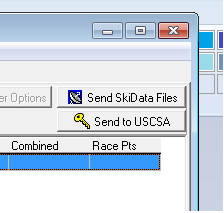
Fill in the race information and click 'Send'. Use the Race Code assigned to your race when you set it up with the Race Registration Page - not the USSA race code.
How to create a USCSA race in SplitSecond's Ski Club
Download Ski Club
Configure Ski Club for USCSA races
Fill in the header information as you normally would for a normal race. Check the following boxes at the top and bottom
- USCSA Event
- This race includes team scoring (using USCSA Team Scoring)
Add competitors to the race
Fill in the racer's information as you normally would, plus ALL additional USCSA-specific data
- Fill in the racer's USCSA number. A USCSA number MUST be provided for EVERY competitor that is scored by USCSA. (see This section for information on finding USCSA numbers)
- Fill in the racer's Team, using the abbreviation for the member's school. This abbreviation MUST match the abbreviation known by the scoring system, or the results will be rejected. (see This section for information on finding team abbreviations)
- Set the racer's USCSA class
- Use 'A' for a normal scoring team
- Use 'B' for a second non-scoring team
- Use 'Unscored/Guest' for non-USCSA competitors (The Team will automatically be set to "NONE")
- Use 'Individual' for single racer team
Submitting the race
Click the 'Send to USCSA' button on the Competitor tab
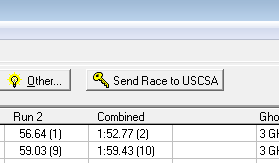
Fill in the race information and click 'Send'. Use the Race Code assigned to your race when you set it up with the Race Registration Page.
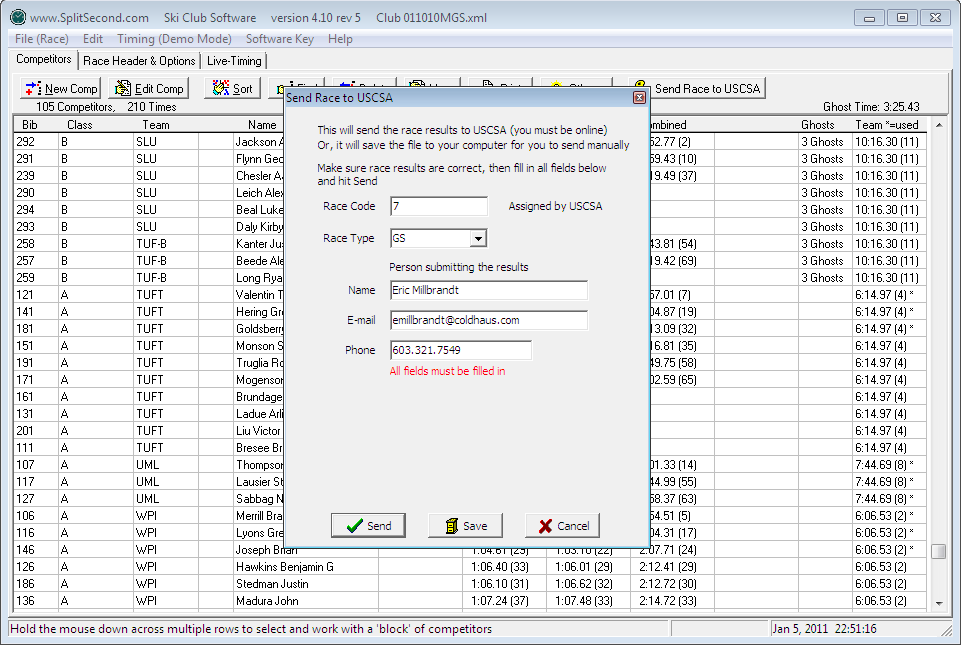
After submitting the race
An e-mail will be sent to the race organizer within a day or two which will detail the status of scoring. If there are problems with the submission, a report detailing all the problems will be included. If there are no problems, then the e-mail will note that the submission was successful, and the results will be available on the Results Page.
Getting help or providing feedback
If you have problems, questions, praise, or suggestions:
- Contact James Cialdea ( j at jimbodude dot net OR jamescialdea at gmail dot com )
- About adding new races with the Add Race Page
- About errors in posted results or questions about how results are scored
- About suggestions for features or new result summaries
- Contact Eric Millbrandt ( emillbrandt at coldhaus dot com )
- About using SplitSecond
- About setting up USCSA races in SplitSecond
- About inserting USCSA Numbers and Team Abbreviations into SplitSecond races
- You should also copy James and Andy
- Contact Andy Rangen ( arangen at uscsa dot com )
- About formatting of results on the Results Page
- About errors appearing on the Add Race or Results Pages
- You should also copy James
- Contact the National Office ( LauraSullivan at uscsa dot com )
- If you cannot find a USCSA number for a USCSA competitor
- If you cannot find a team abbreviation for a USCSA team
- You should also copy James and Andy
How to setup your race to be on Live-Timing.org
Setup your race
Open SplitSecond and click on the "Live Timing" tab
Insert the following information
- Race Date
- Start Time
- State
- Ski Area Name
- Race Name
- Race Type
Now click on "Load Logos from Live-Timing" and select "USCSA-LiveTiming.gif" for the Location Logo and Race Logo. Put in an easy to remember user name and password.
Now click on "Register Race"
Your race is now registered. Click on "Upload Competitors" to publish the racers on the Live-Timing website. Remember to register both the Ladies' and Men's races.
Viewing you race on Live-Timing.org
Editing race infomation after you have registered
Click on the "tools for resorts" link near the top of the page.
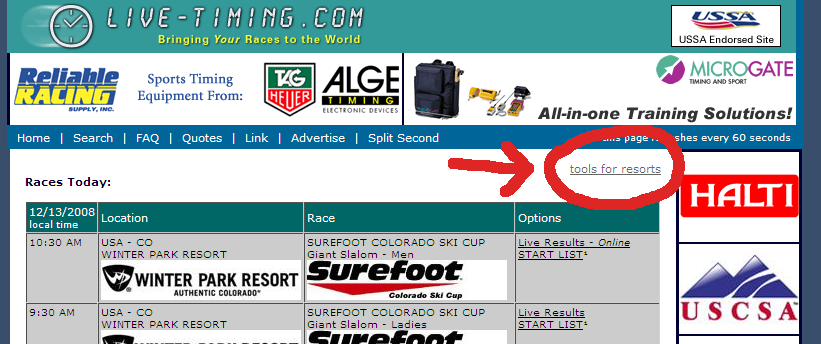
Find your race and click on "Edit". You will need the username and password you created earlier.