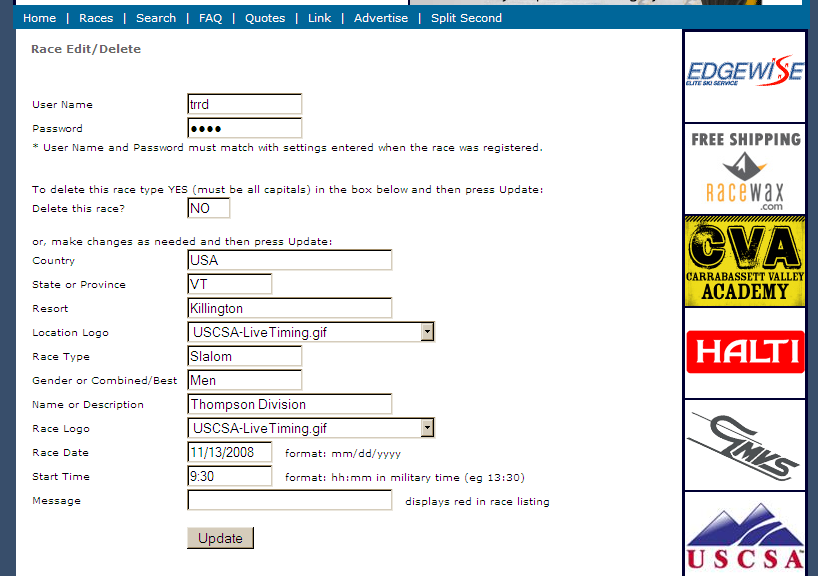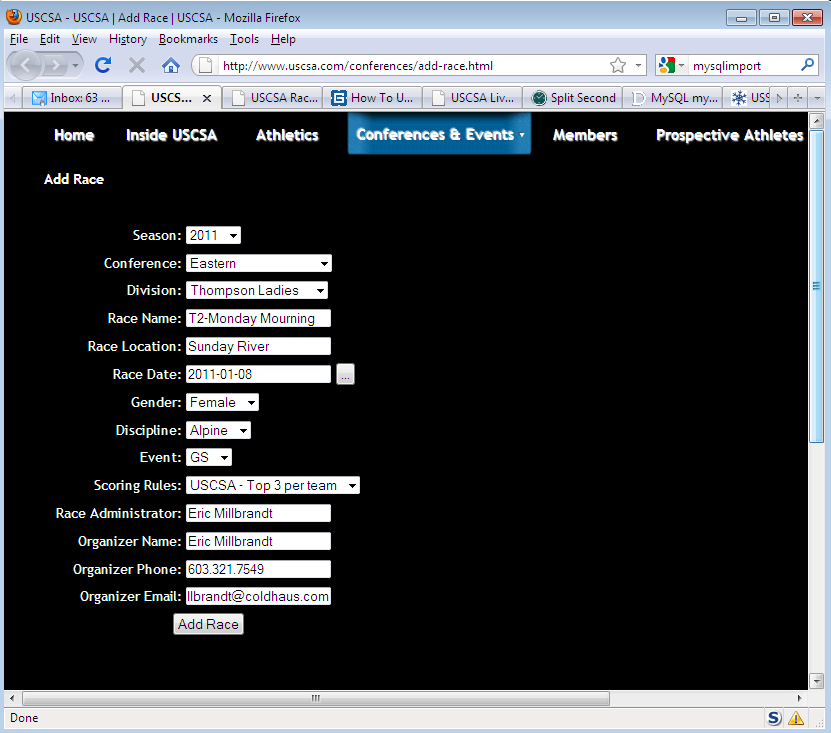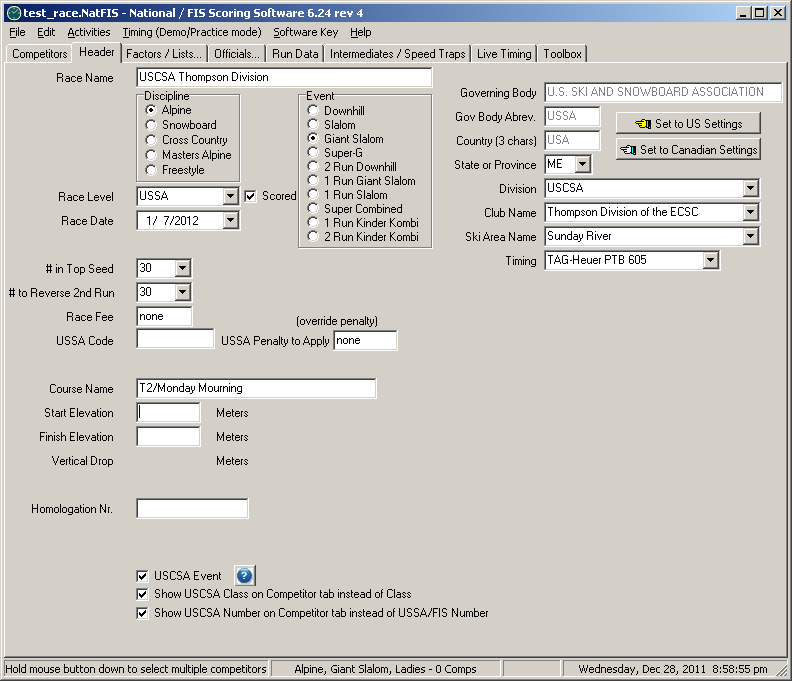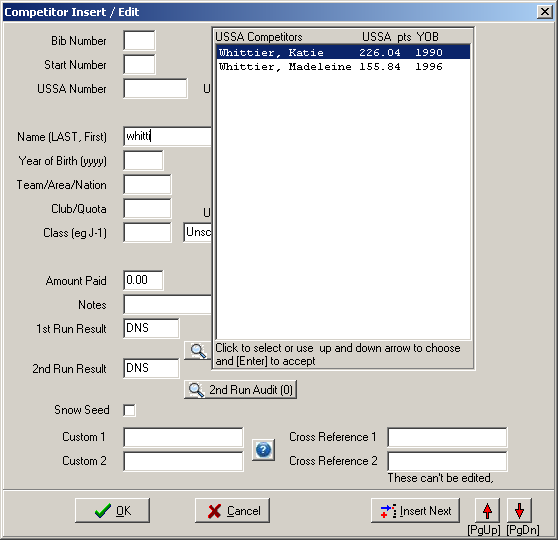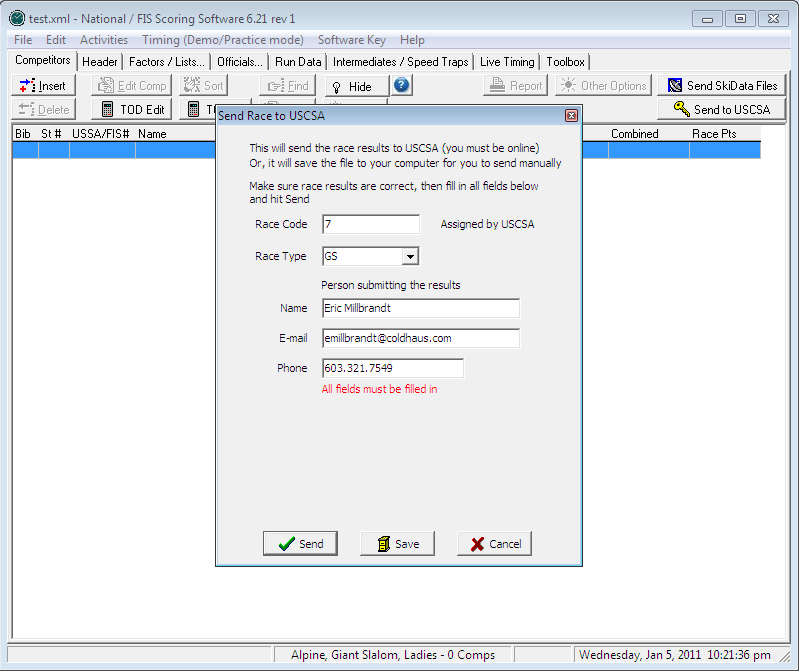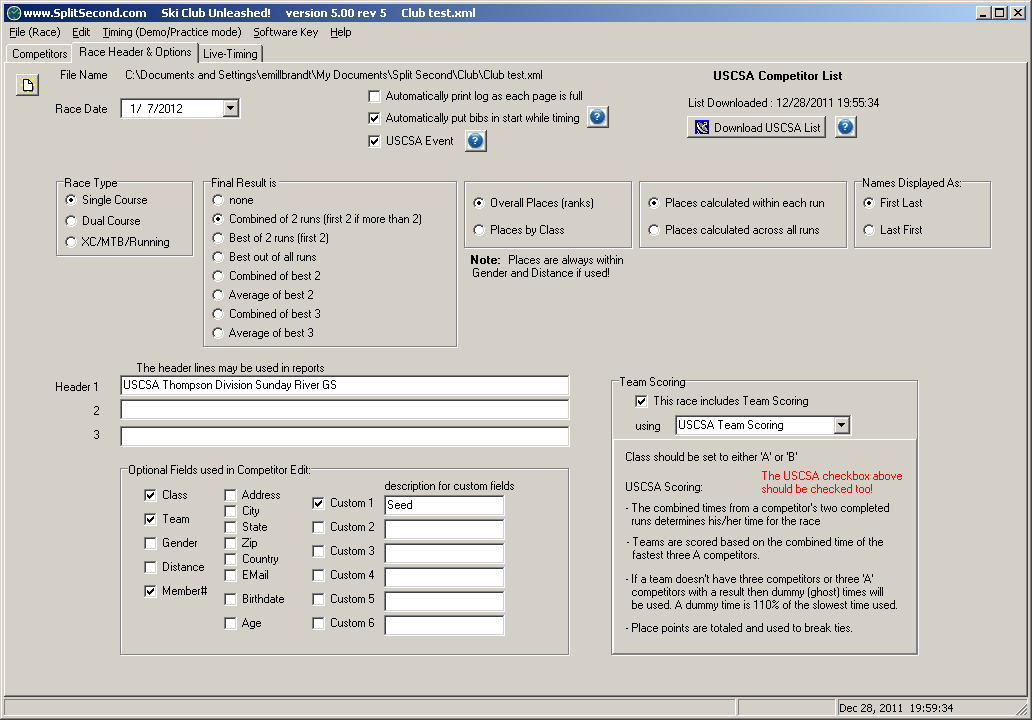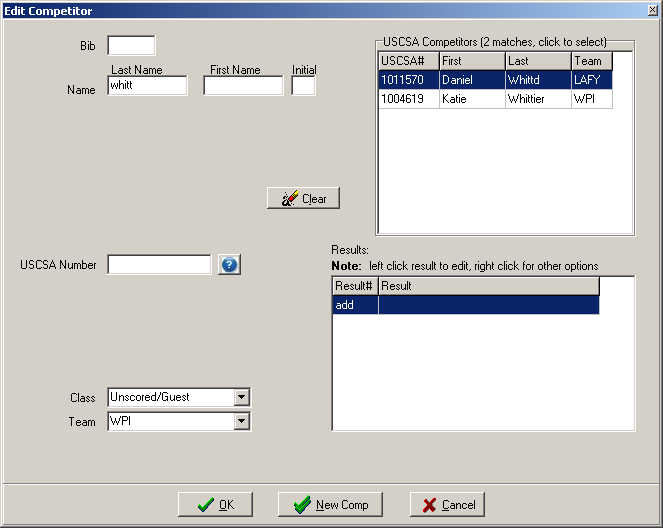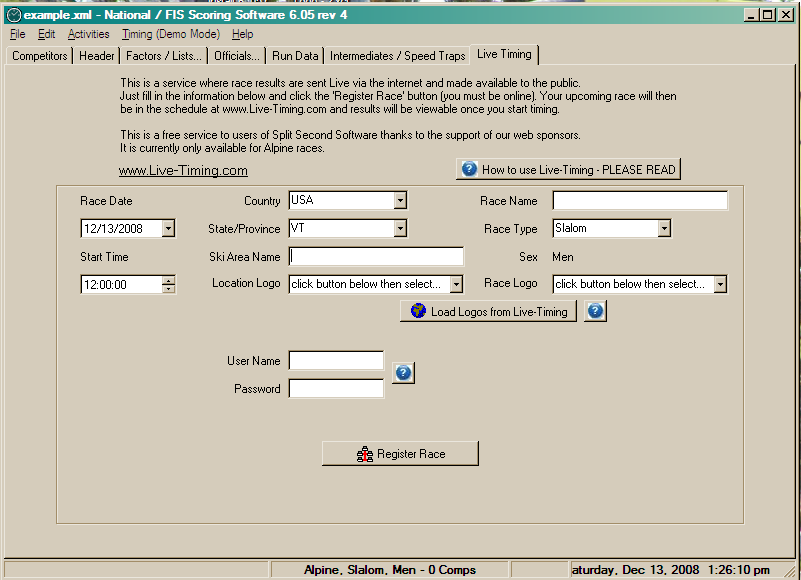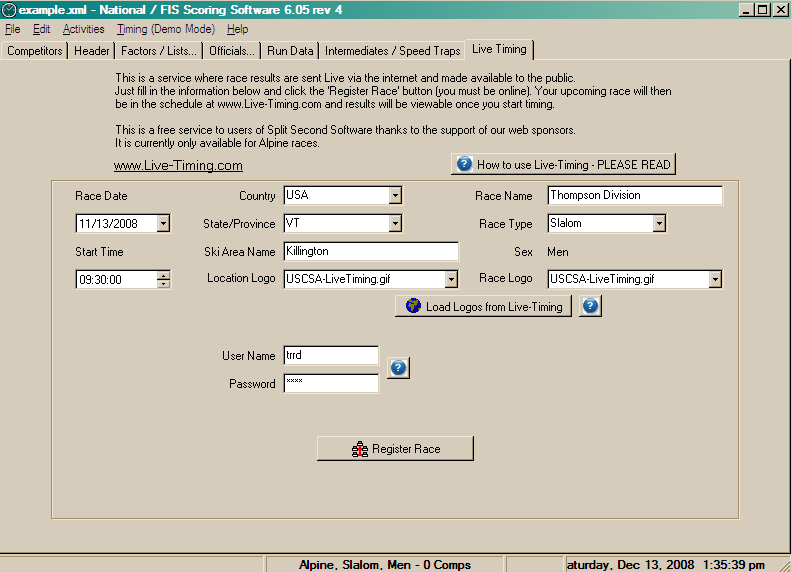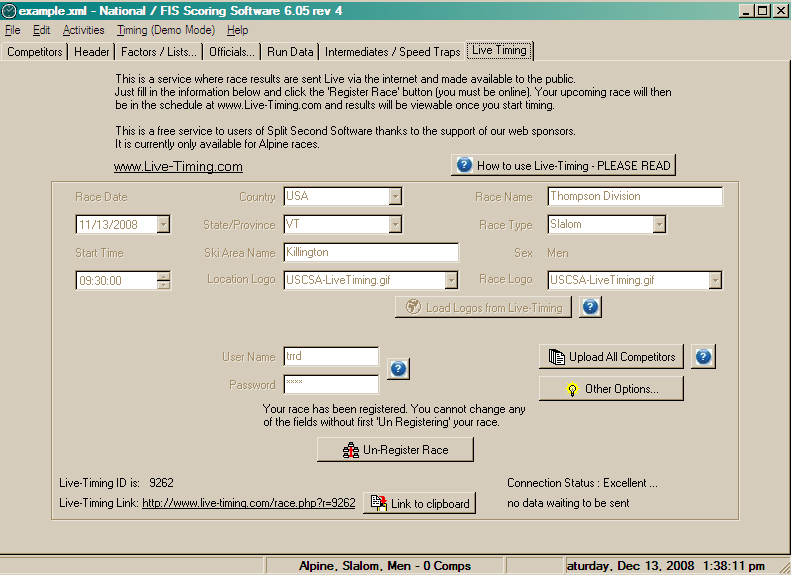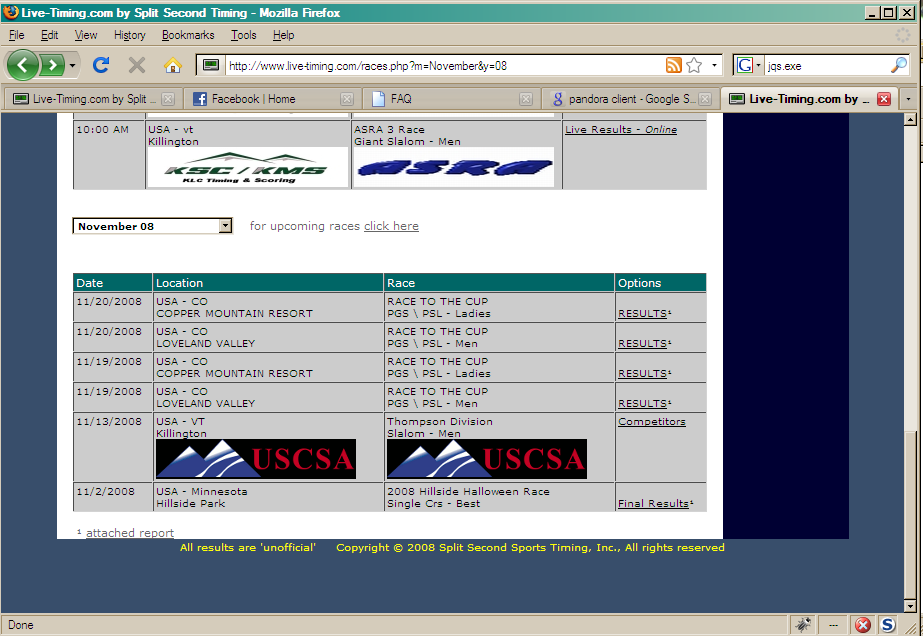Difference between revisions of "USCSA Race setup with SplitSecond"
Emillbrandt (Talk | contribs) (→Download the USCSA member csv) |
(→Race Registration Website) |
||
| Line 1: | Line 1: | ||
== How to create a USCSA race from the registration website == | == How to create a USCSA race from the registration website == | ||
==== Race Registration Website ==== | ==== Race Registration Website ==== | ||
| − | + | *Go to the [http://www.uscsa.com/conferences/add-race.html|Race Registration] Page | |
| + | *Fill in '''ALL''' information | ||
| + | *The race code will be emailed to you. Use this code when submitting the race to USCSA (later in the process) | ||
[[Image:web_registration.png]] | [[Image:web_registration.png]] | ||
Revision as of 15:05, 14 January 2011
Contents
How to create a USCSA race from the registration website
Race Registration Website
- Go to the Registration Page
- Fill in ALL information
- The race code will be emailed to you. Use this code when submitting the race to USCSA (later in the process)
How to lookup USCSA numbers
Individual racer lookup on uscsa.com
Download the USCSA member csv
How to create a USCSA race in SplitSecond National/FIS
Download National/FIS
Configure National/FIS for USCSA races
Fill in the header information as you normally would for a normal USSA race. Check the following boxes at the bottom
- USCSA Event
- Show USCSA Class on Competitor tab instead of Class
- Show USCSA Number on Competitor tab instead of USSA/FIS Number
Add competitors to the race
Fill in the racer's information as you normally would
- Fill in the racer's USCSA number
- Set the racer's USCSA class
- Use 'A' for a normal scoring team
- Use 'B' for a second non-scoring team
- Use 'Unscored/Guest' for non-USCSA competitors
- Use 'Individual' for single racer team
Submitting the race
Click the 'Send to USCSA' button on the Competitor tab
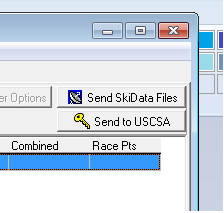
Fill in the race information and click 'Send'
How to create a USCSA race in SplitSecond's Ski Club
Download Ski Club
Configure Ski Club for USCSA races
Fill in the header information as you normally would for a normal race. Check the following boxes at the top and bottom
- USCSA Event
- This race includes team scoring (using USCSA Team Scoring)
Add competitors to the race
Fill in the racer's information as you normally would
- Fill in the racer's USCSA number
- Set the racer's USCSA class
- Use 'A' for a normal scoring team
- Use 'B' for a second non-scoring team
- Use 'Unscored/Guest' for non-USCSA competitors
- Use 'Individual' for single racer team
Submitting the race
Click the 'Send to USCSA' button on the Competitor tab
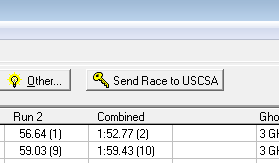
Fill in the race information and click 'Send'
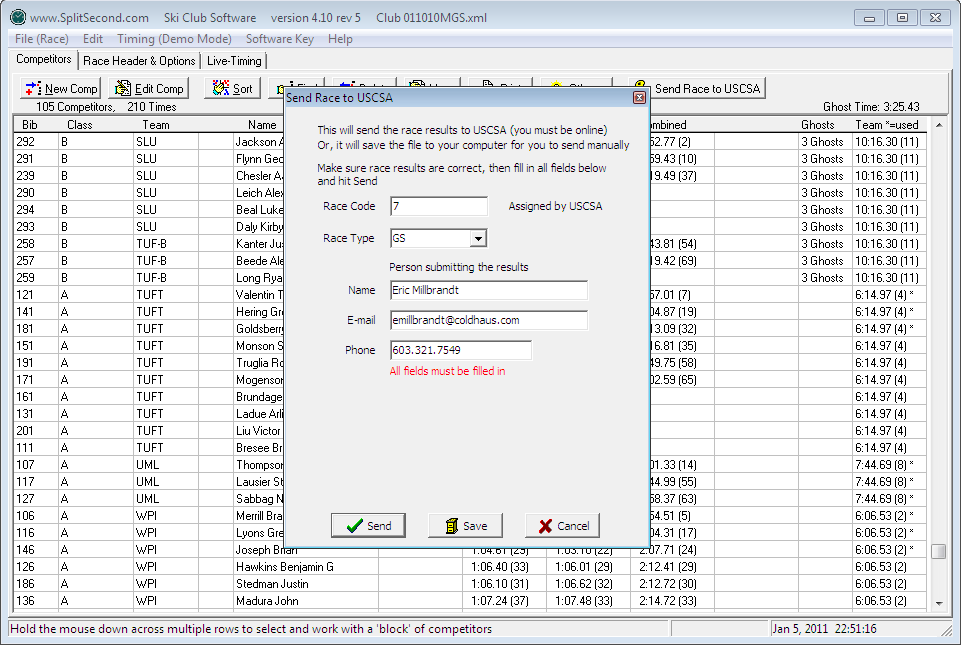
How to setup your race to be on Live-Timing.org
Setup your race
Open SplitSecond and click on the "Live Timing" tab
Insert the following information
- Race Date
- Start Time
- State
- Ski Area Name
- Race Name
- Race Type
Now click on "Load Logos from Live-Timing" and select "USCSA-LiveTiming.gif" for the Location Logo and Race Logo. Put in an easy to remember user name and password.
Now click on "Register Race"
Your race is now registered. Click on "Upload Competitors" to publish the racers on the Live-Timing website. Remember to register both the Ladies' and Men's races.
Viewing you race on Live-Timing.org
Editing race infomation after you have registered
Click on the "tools for resorts" link near the top of the page.
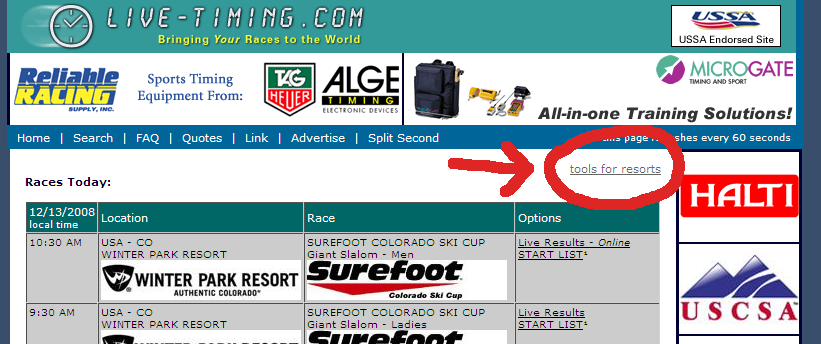
Find your race and click on "Edit". You will need the username and password you created earlier.